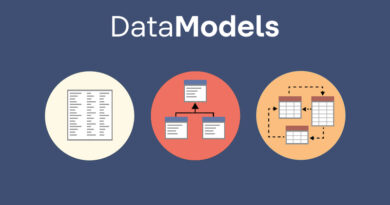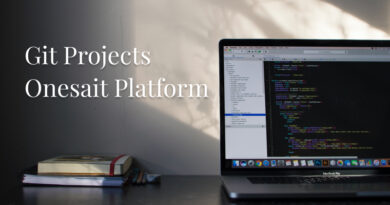File versioning in File Repository on MinIO
Since release 6.0.0-Vegas, the MinIO-based File Repository supports file versioning, so that we can have a snapshot of the different changes a file has undergone.
Let’s see how it works.
Enable versioning
File versioning is disabled by default, as having this change history stored requires more disk storage space.
To enable file versioning, it must be done at the bucket level by a user with the Platform administrator role, so if we do not have privileges, we will have to request it from an administrator.
An administrator can enable file versioning on a bucket by logging into the Platform Control Panel and navigating to the DevOps Tools > Files Management > MinIO menu.
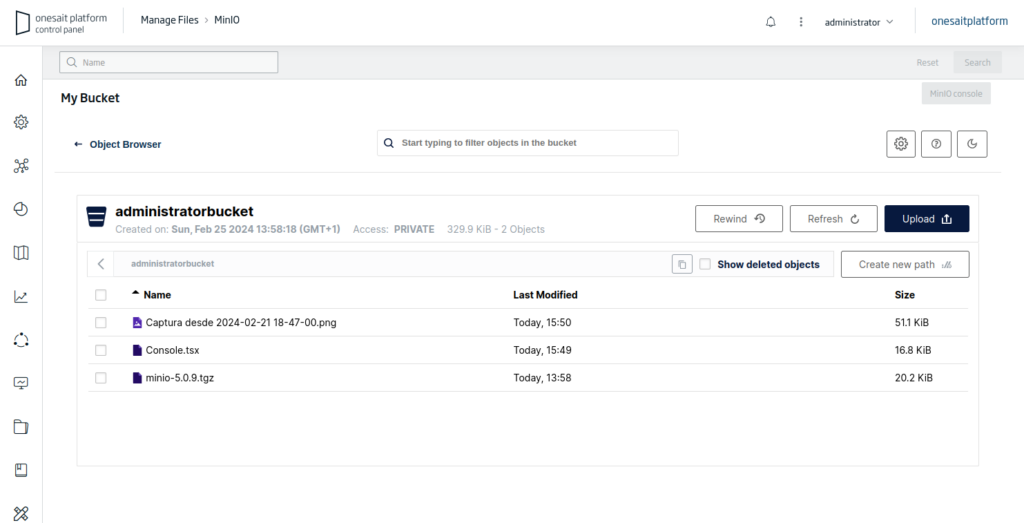
From here we will open the MinIO Management Console, by clicking on ‘MinIO Console’:
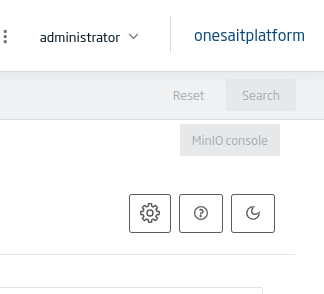
This will open the MinIO management console, in whose menu we will have to locate and click on the Administrator > Buckets option.
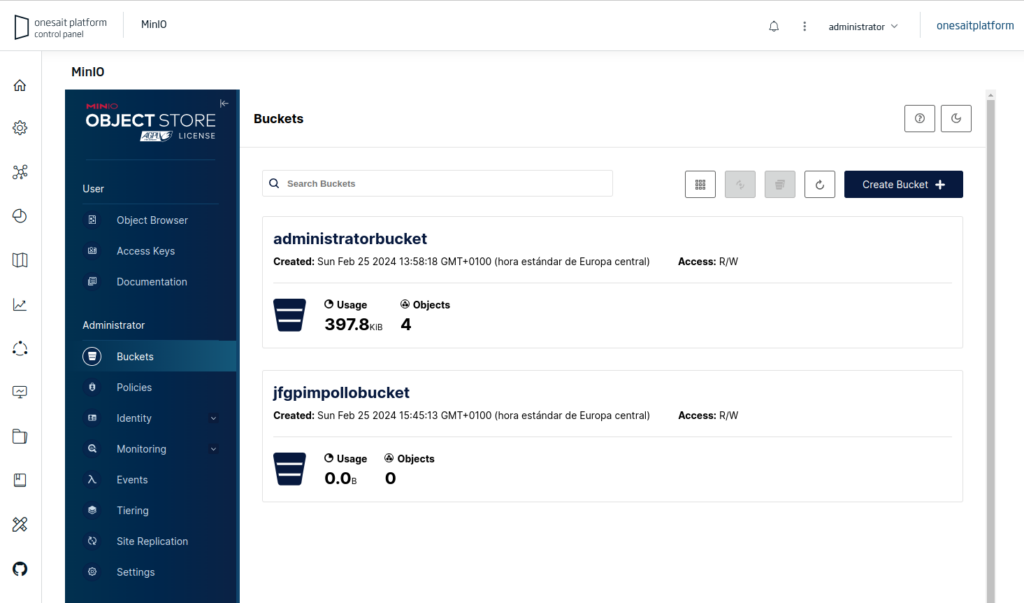
From the different options, we will select the bucket in which we want to enable versioning:
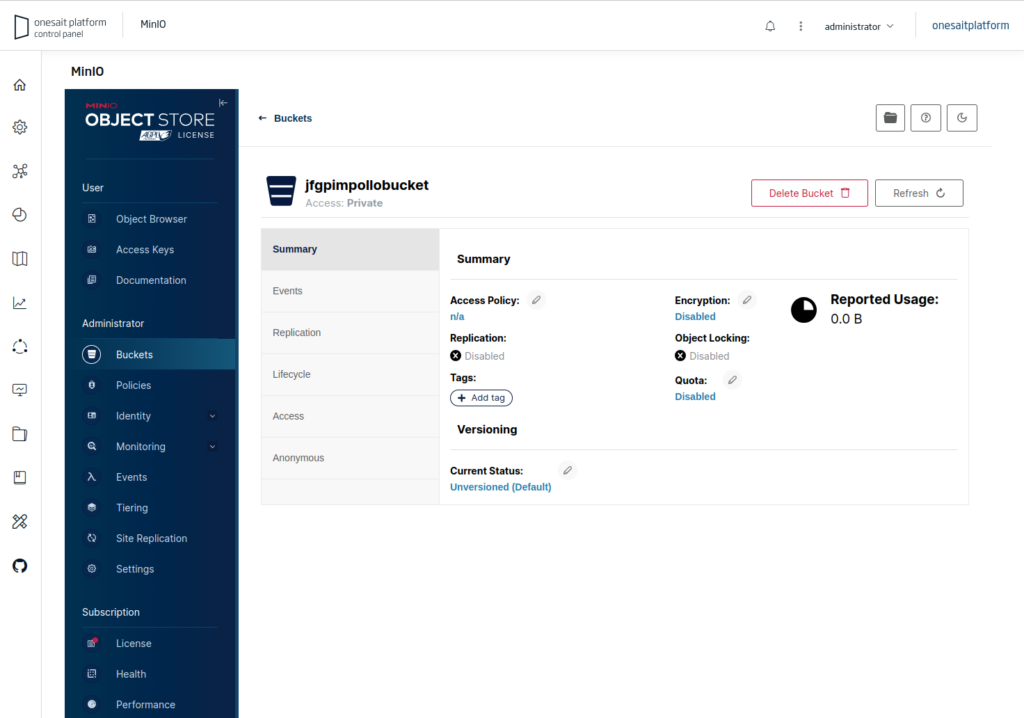
In the ‘Versioning’ section we can see that it is not currently enabled. Click to edit and proceed to enable it. We can see that two types of exclusions can be applied:
- By prefix in the file name.
- Prevent folder versions.
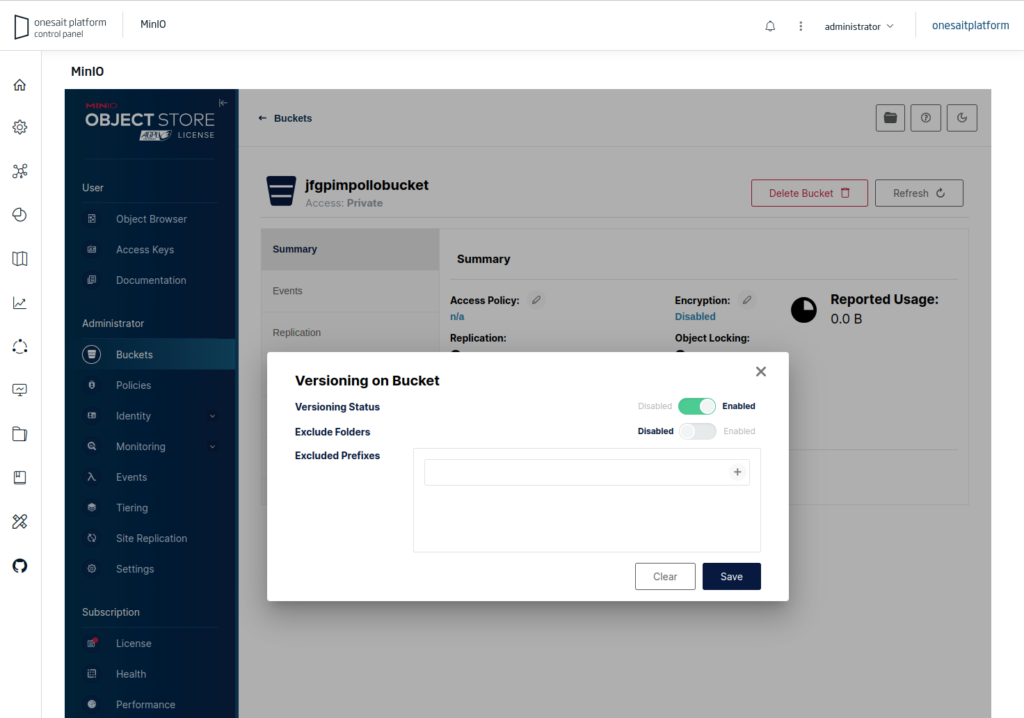
How versioning works
Once versioning is enabled in a bucket, every time a file is overwritten, the previous version will not be deleted, but versioning will be applied to it.
For example, a document in our bucket:
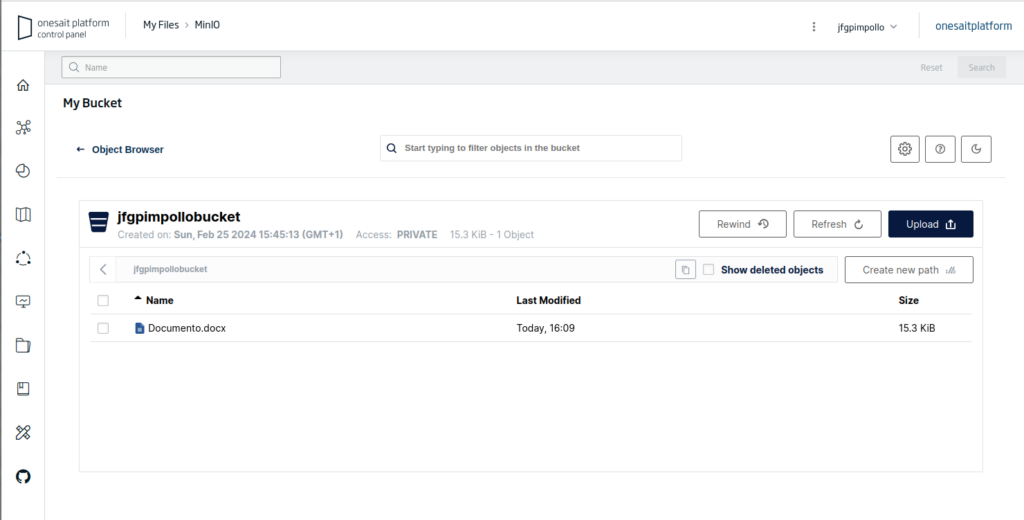
We modify it locally and upload it again:
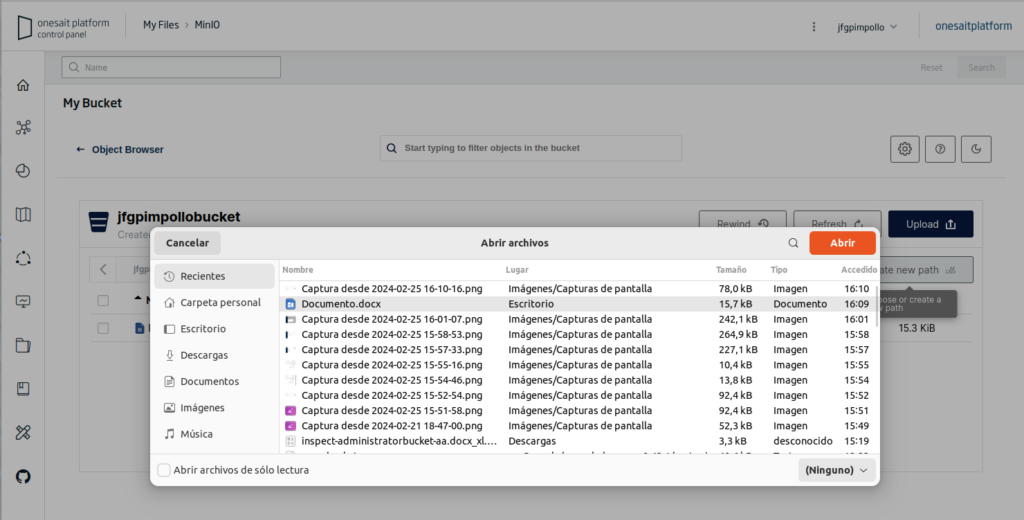
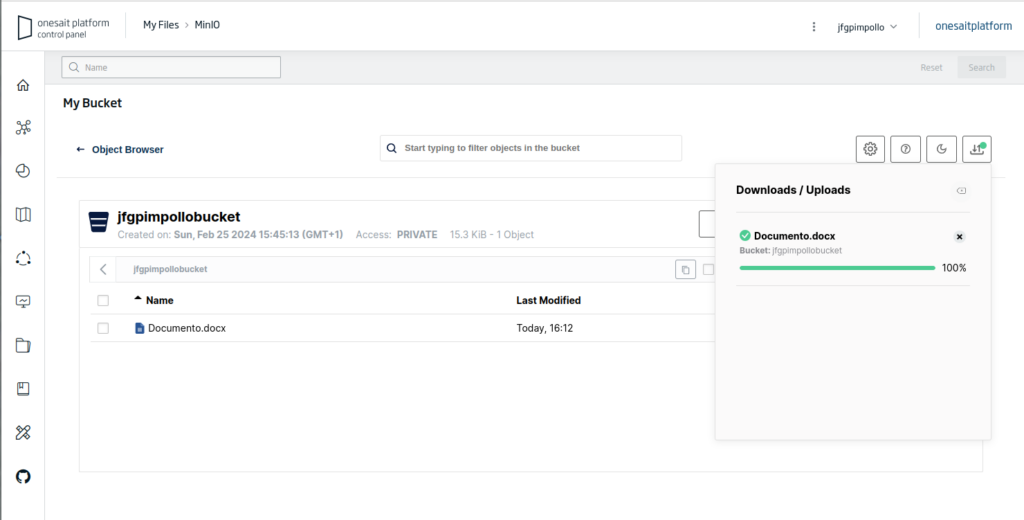
When versioning is enabled, we have the option to ‘Display Object Versions’:
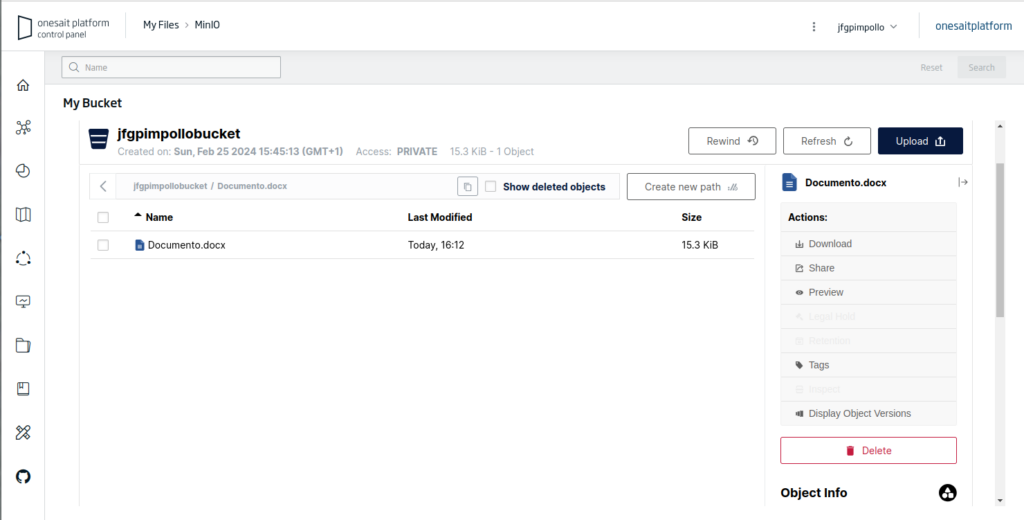
Where we can view, download or even delete the different versions of the file:
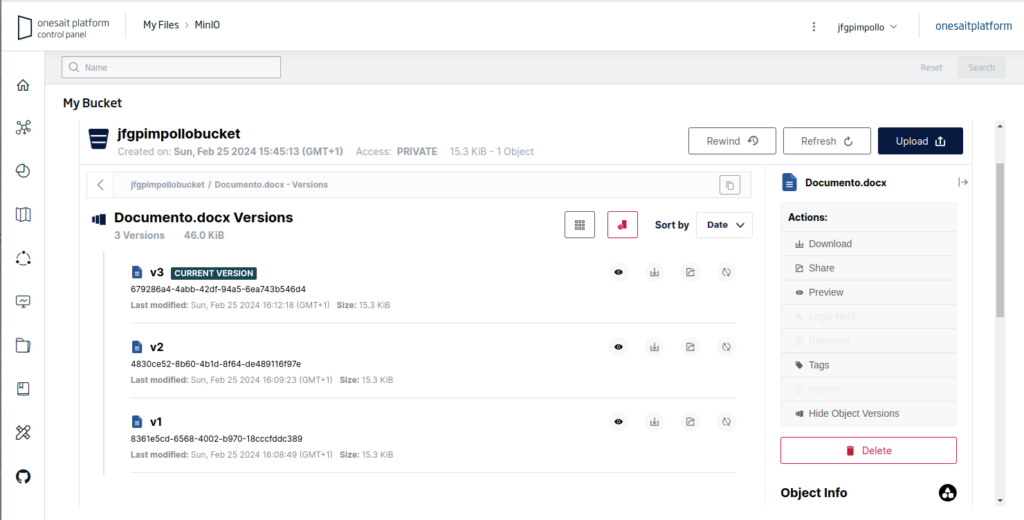
Header Image: Wesley Tingey at Unsplash.